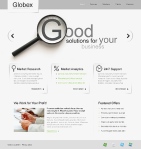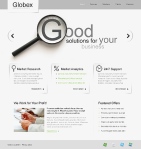Latest Entries »
Hướng dẫn cách tạo blog WordPress
Cách tạo lập blog wordpress cũng đơn giản giống như blog yahoo, blogger, hay opera vậy. Blog wordpress mang tính cộng đồng, khi bạn post (viết 1 bài) thì những người khác cũng sẽ thấy được bài của bạn.
Trước khi bắt đầu bạn cần phải có 1 địa chỉ email.
BƯỚC 1: Vào trang http://wordpress.com/signup :
Username: đánh vào tên tài khoản (user name)của bạn muốn tạo (ví dụ blogtinhoc). Đây sẽ là tên dùng để đăng nhập (login) vào WordPress
Email Address: địa chỉ email của bạn. WordPress sẽ gửi mật khẩu (password) vào email này
Legal flotsam: đây là qui định sử dụng cũng như cam kết của bạn đối với wordpress. Bạn đánh dấu chọn (check) vào ô vuông (box) [ x] I have read and agree to the fascinating terms of service. Và chọn (.) Just a username, please. Rồi nhấn chuột (click) Next . Sau khi bạn click Next , nếu mọi việc thành công (như username, địa chỉ email hợp lệ…) thì WordPress sẽ gửi một đường link vào email của bạn để xác nhận.
BƯỚC 2: Bạn mở email của bạn ra, sẽ có 1 thư có tiêu đề Activate tên account của bạn (ví dụ Active blogtinhoc) . Bạn click vào đường link có trong email ví dụ http://wordpress.com/activate/4wjbkkmkad15oe4185 để kích hoạt tài khoản. Nó dẫn bạn trở lại trang WordPress cùng vời user name và password của bạn đồng thời WordPress cũng sẽ gửi cho bạn một email nữa trong đó có chứa username và password.
BƯỚC 3: Vào http://wordpress.com/ dùng username và password đã có để login.
Click vào Register a blog trên góc phải màn hình [Hoặc Click “Blog Stats” >> Bạn sẽ thấy thông báo No blog.. yet You don’t appear to have any blogs yet, why not start one?Bạn click vào Start One >> ] Get another WordPress.com blog in seconds:
Blog Domain: tên trang blog của bạn (không cần phải giống với username ở trên). Bạn chọn tên nào dễ nhớ, có ý nghĩa đối với bạn miễn sao phải hợp lệ và tên này chưa ai dùng đến (ví dụ blogtinhoc, khi đó địa chỉ trang blog của bạn sẽ là http://blogtinhoc.wordpress.com)
Blog Title: tiêu đề trang blog, lĩnh vực bạn quan tâm hoặc câu gì đó bạn cảm thấy thích..
Language: bạn chọn ngôn ngữ chính để hiển thị, bạn chọn tiếng anh (en-English) hoặc tiếng Việt (vi-Tiếng Việt) đều được. Trang blog có ngôn ngữ chính là en-English nhưng vẫn hiện thị được tiếng Việt.
Click [Create Blog] >>. Nếu không có lỗi gì thì kể từ lúc này bạn đã có được 1 blog . Click [My Dashboard] >>
[Write]*: để viết bài cho blog, sau khi soạn thảo xong click Publish để đưa lên blog cho mọi người xem
[Manage]*: quản lý các bài đã viết bạn có thể sửa chữa hoặc xóa (delete)
[Commens]: các nhận xét của người xem
[Blogroll]: những đường link của các trang web hoặc blog khác mà bạn (hoặc muốn người xem) viếng thăm. Ví dụ bạn muốn đặt BlogTinHoc lên blog của bạn: các bạn vào phần Blogroll >> click add links:
Name: Blog Tin Học
Address: http://blogtinhoc.wordpress.com
Description: Blog Tin Học – Latest IT News, Tips…
click Add Link
[Presentation]* : tại đây bạn có thể chọn các biều mẫu, giao diện (template) có sẵn cho blog. Muốn chọn cái nào thì bạn click lên hình template đó. Trong phần này có một phần rất quan trọng là Widgets : dùng để cấu hình giao diện trang blog; có nhiều thành phần để bạn chọn. Bạn chỉ cần kéo những phần nào muốn cho vào blog từ ở dưới (Available Widgets) lên phần trên (Sidebar). Sau khi thực hiện xong nhớ click Save Changes
[User]: những người sẽ được post bài, comment cũng như quyền của từng người
[Options]* : có nhiều mục ở đây để bạn có thể chỉnh sửa. Nếu có cập nhật bạn nhớ click Update Options ….
Nếu bạn có một chút vốn tiếng anh thì vào đây để xem một số chức năng, đặc tính của WordPress trước khi đăng ký.